
Temperature


You can choose to display a graph that represents energy or budget consumption according to made changes.

Pinch the room to have a general defaults overview of all rooms.
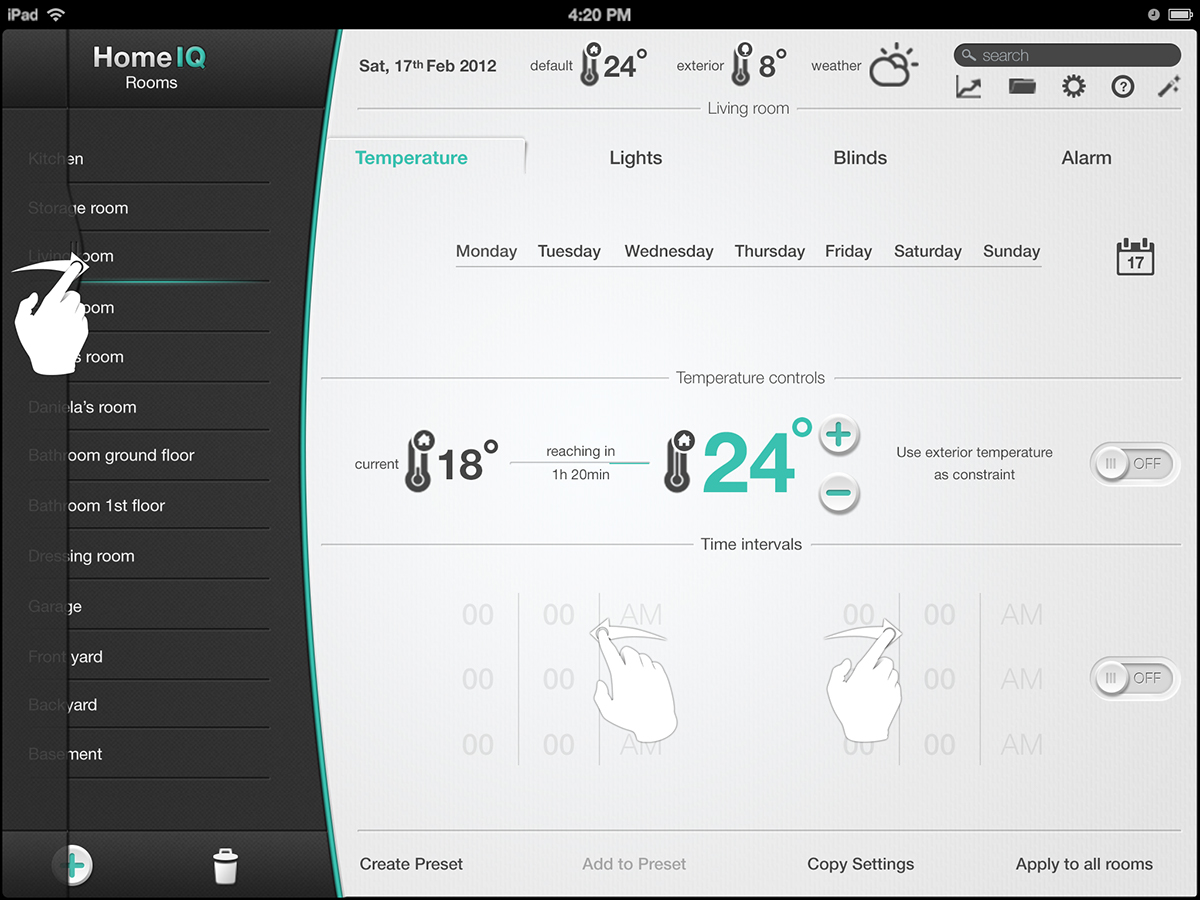
Swipe right to reveal the presets panel. Swipe left or right inside the room to change rooms.
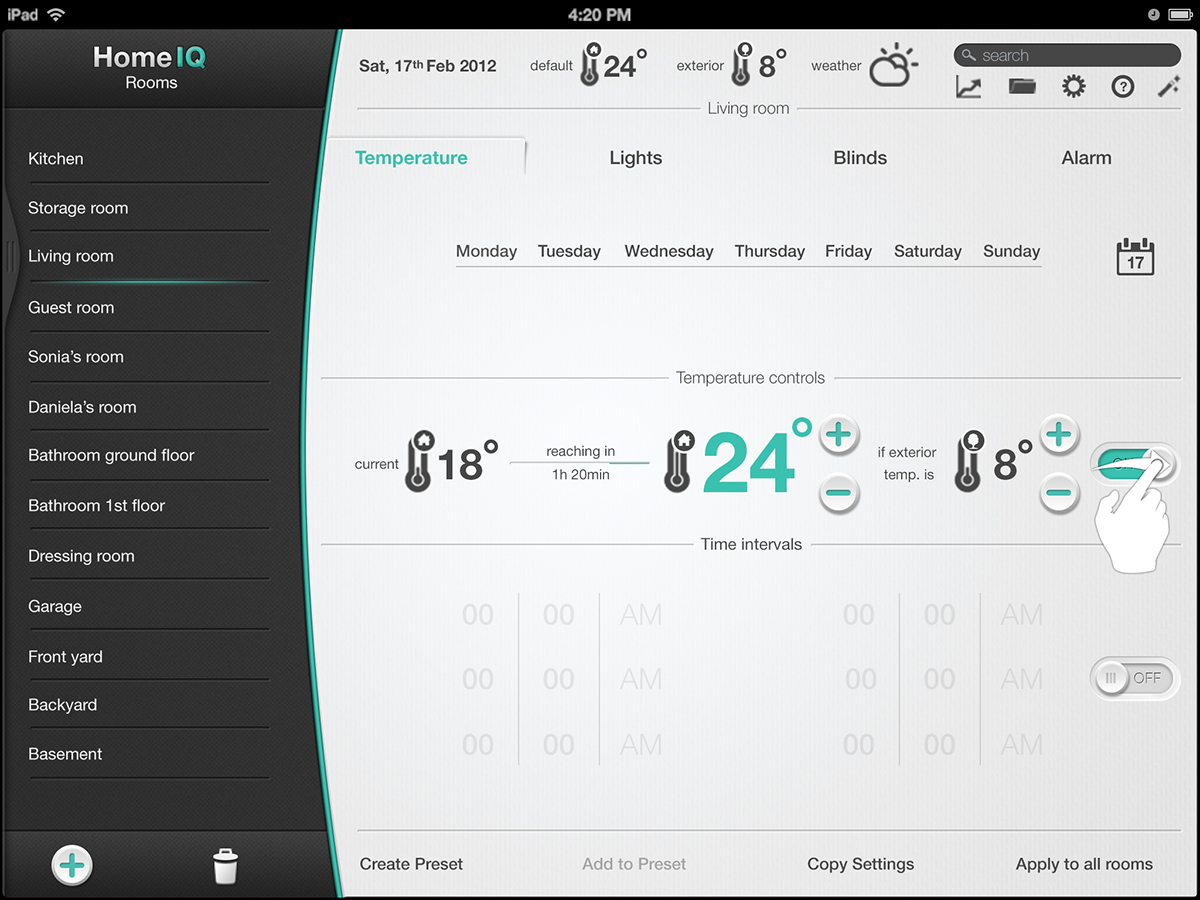
Turn on the "exterior temperature as constraint" option. Here you can set the outdoor temperature as a limit and assign a new temperature for it.
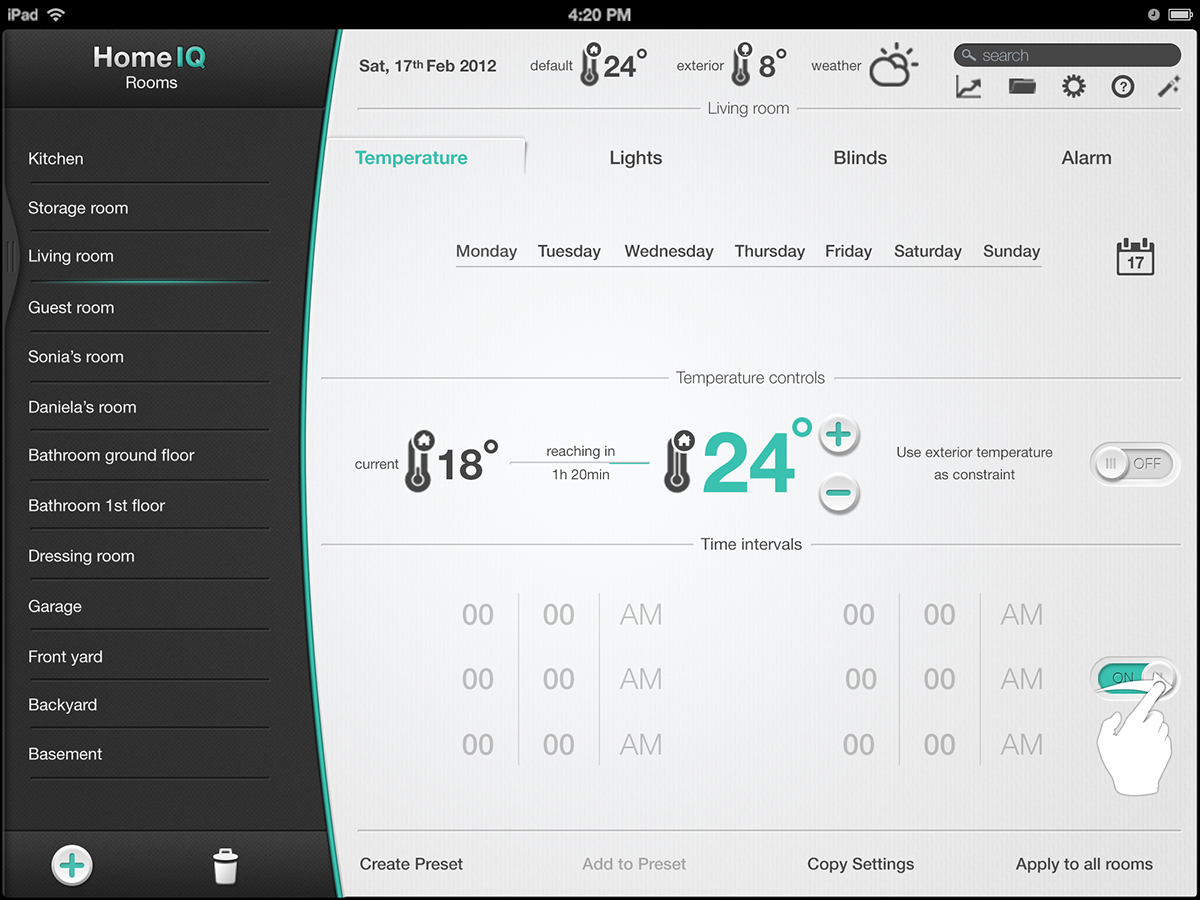
Turn on the "time intervals" option to create more specific actions and schedules.
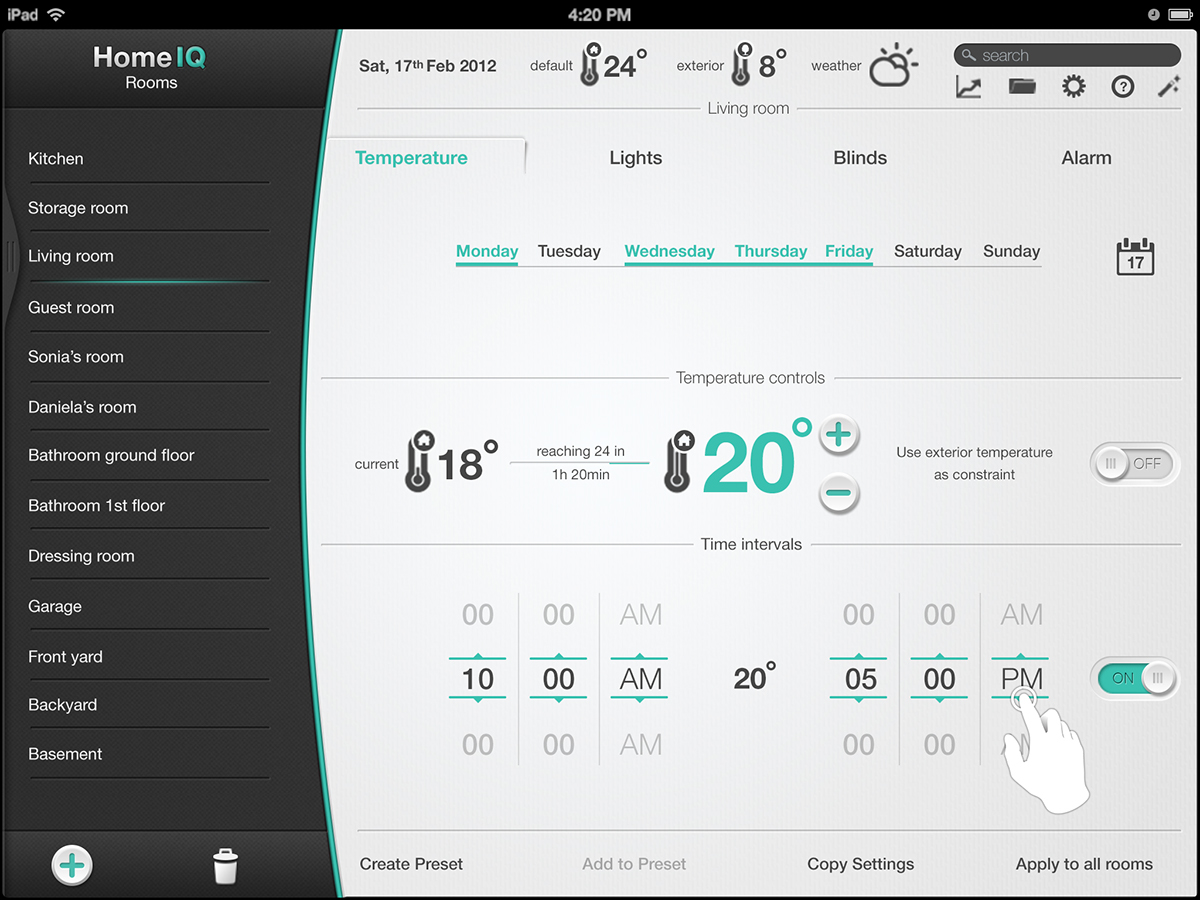
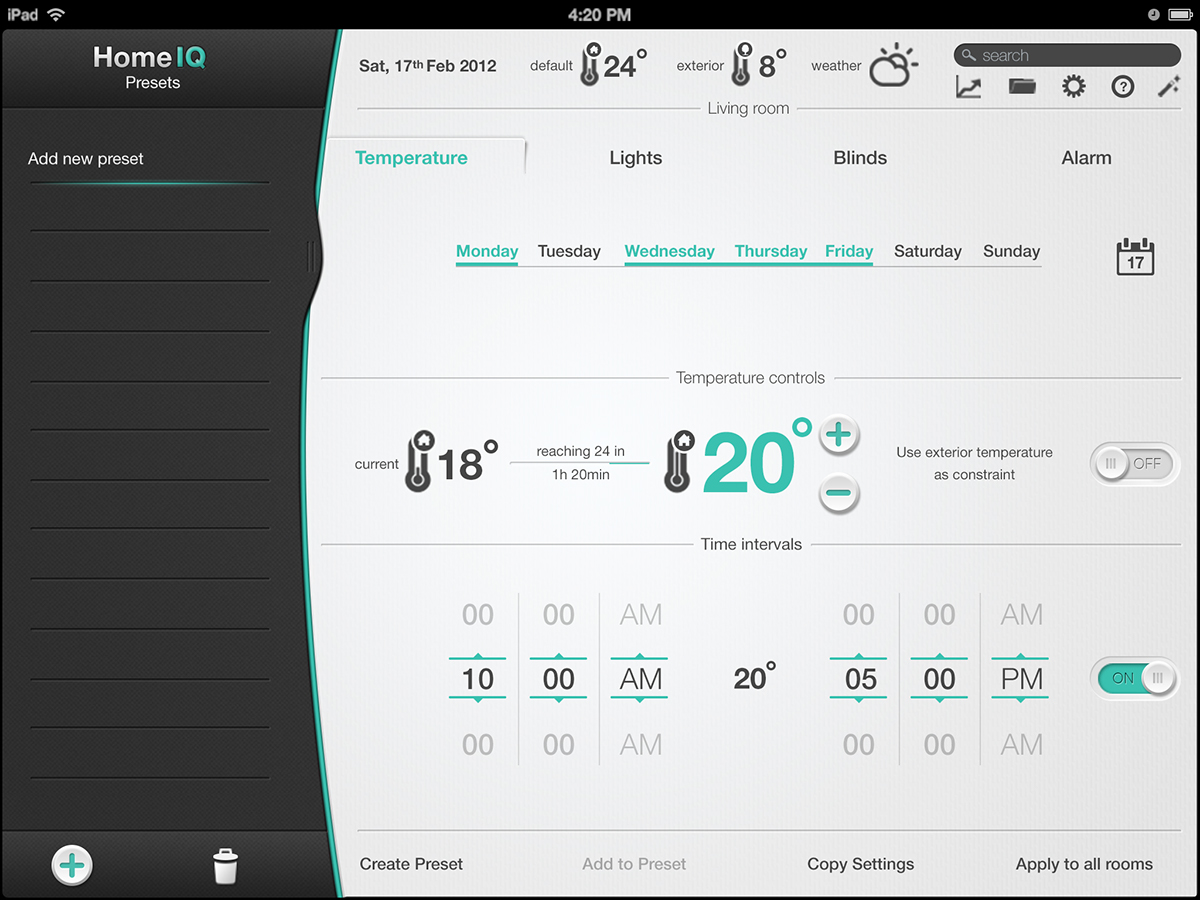
Create a new preset by tapping on "create preset" or on the add butcon on the presets panel.
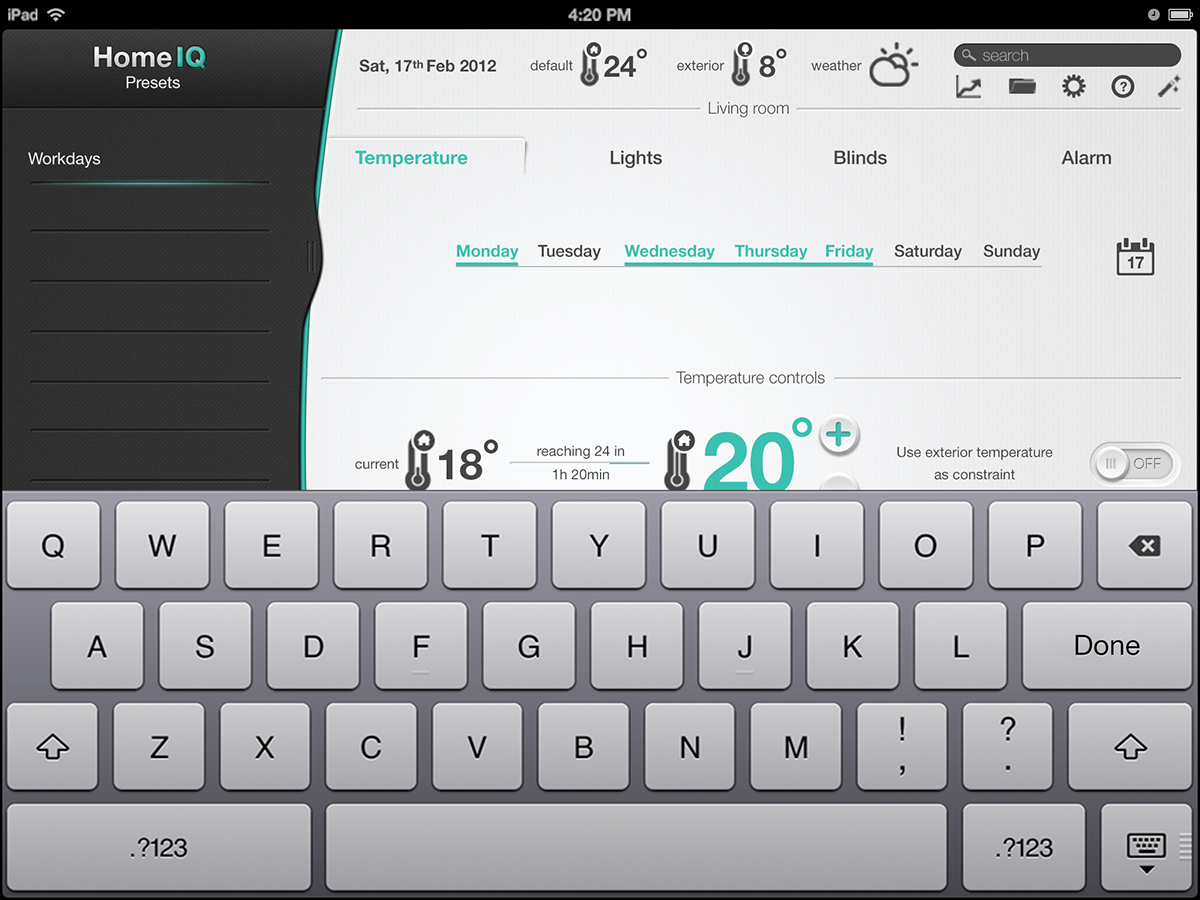
Give a name to the created preset.

Tap "Done" and the settings you created will be added to the preset.
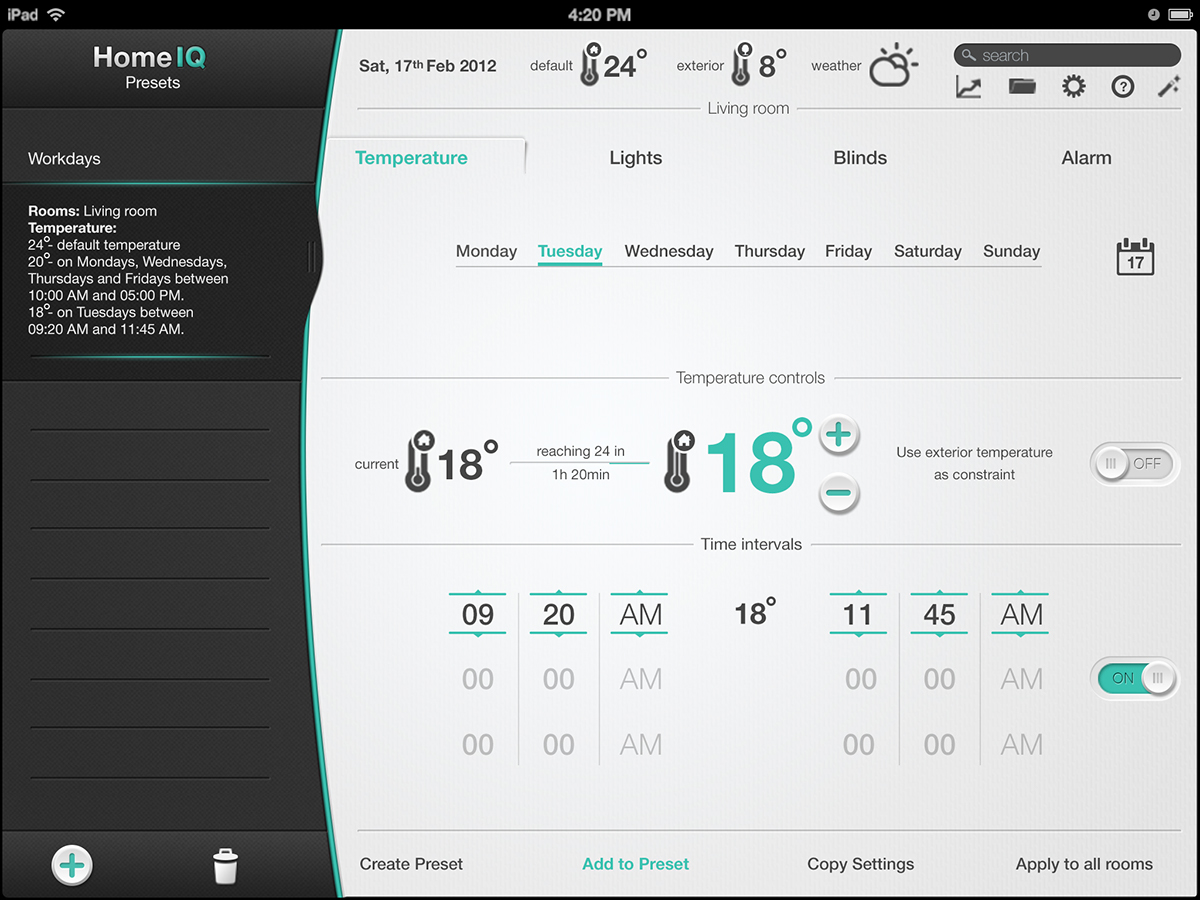
Here the user selected a different day with a specific time interval and temperature. The system allows up to three time intervals for a day.
"Add to preset" option allows the user to add different settings to the same preset.
"Add to preset" option allows the user to add different settings to the same preset.
Lights
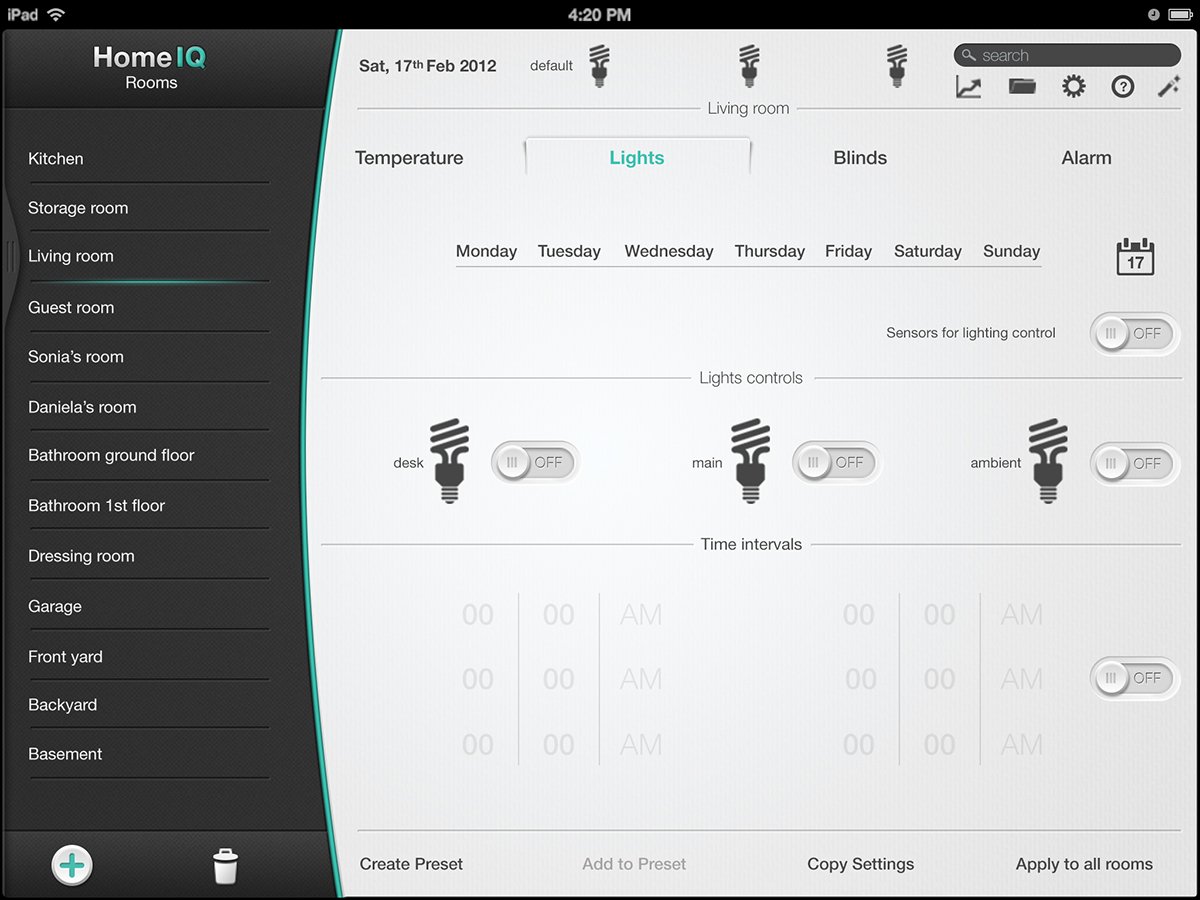
As the Temperature, the Lights section starts with the basic controls for connected lights.
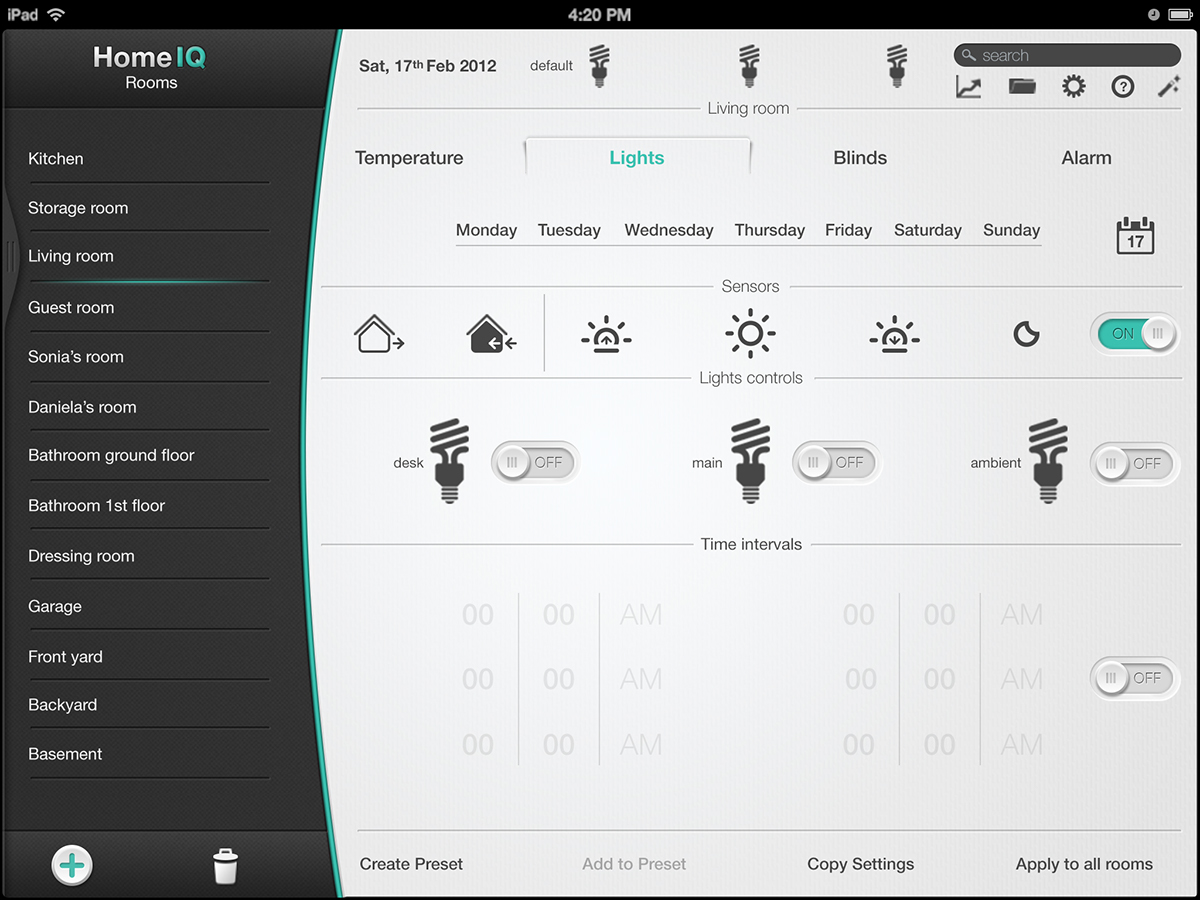
Turn on the sensors option. Here you can select the alarm sensors: "home" / "away"(someone is home / no one is home) and outdoor light sensors: dawn, daylight, dusk, night.
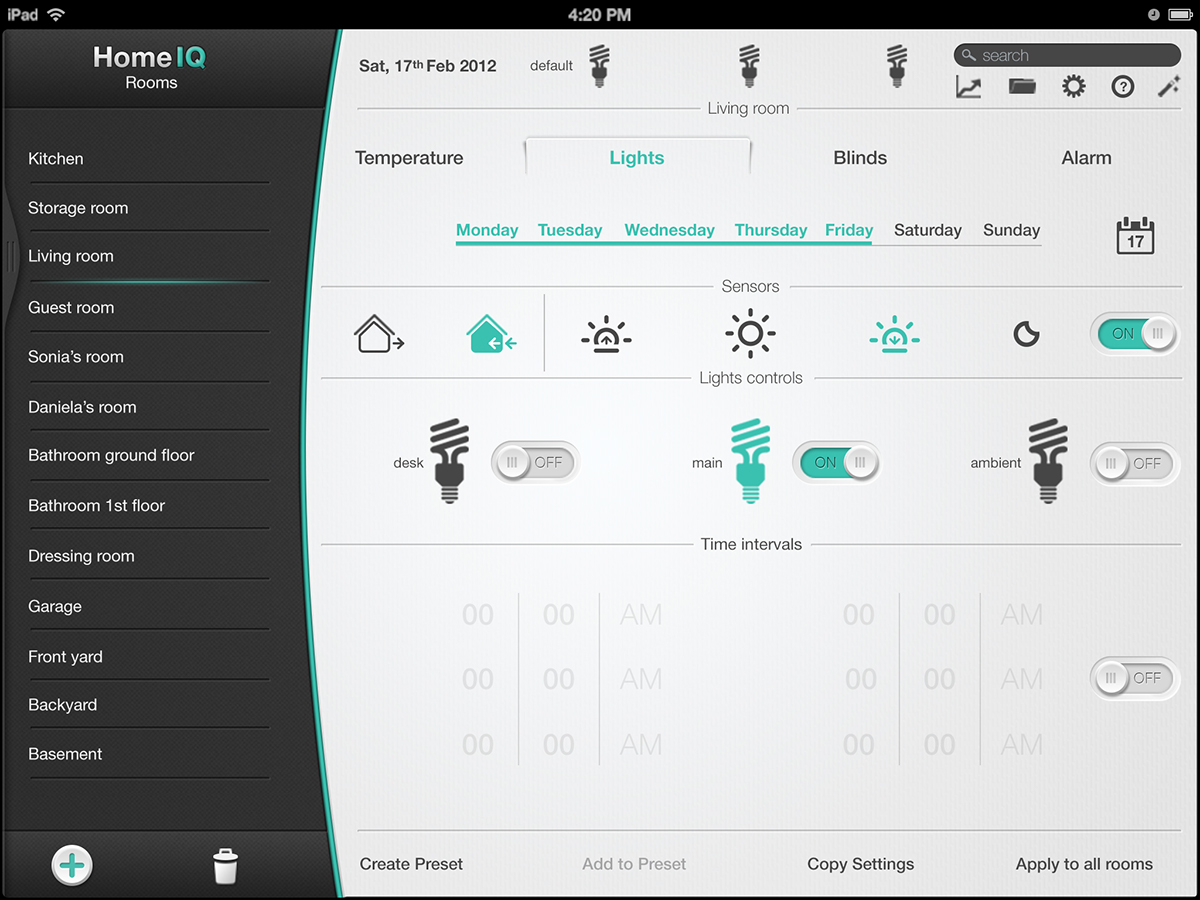
As an example, here the user selected to turn on the main light on weekdays at dusk when someone is home.
You can of course select only the light sensor having the light turned on at dusk or select only the alarm sensor having the light turned on when someone is home.
You can of course select only the light sensor having the light turned on at dusk or select only the alarm sensor having the light turned on when someone is home.
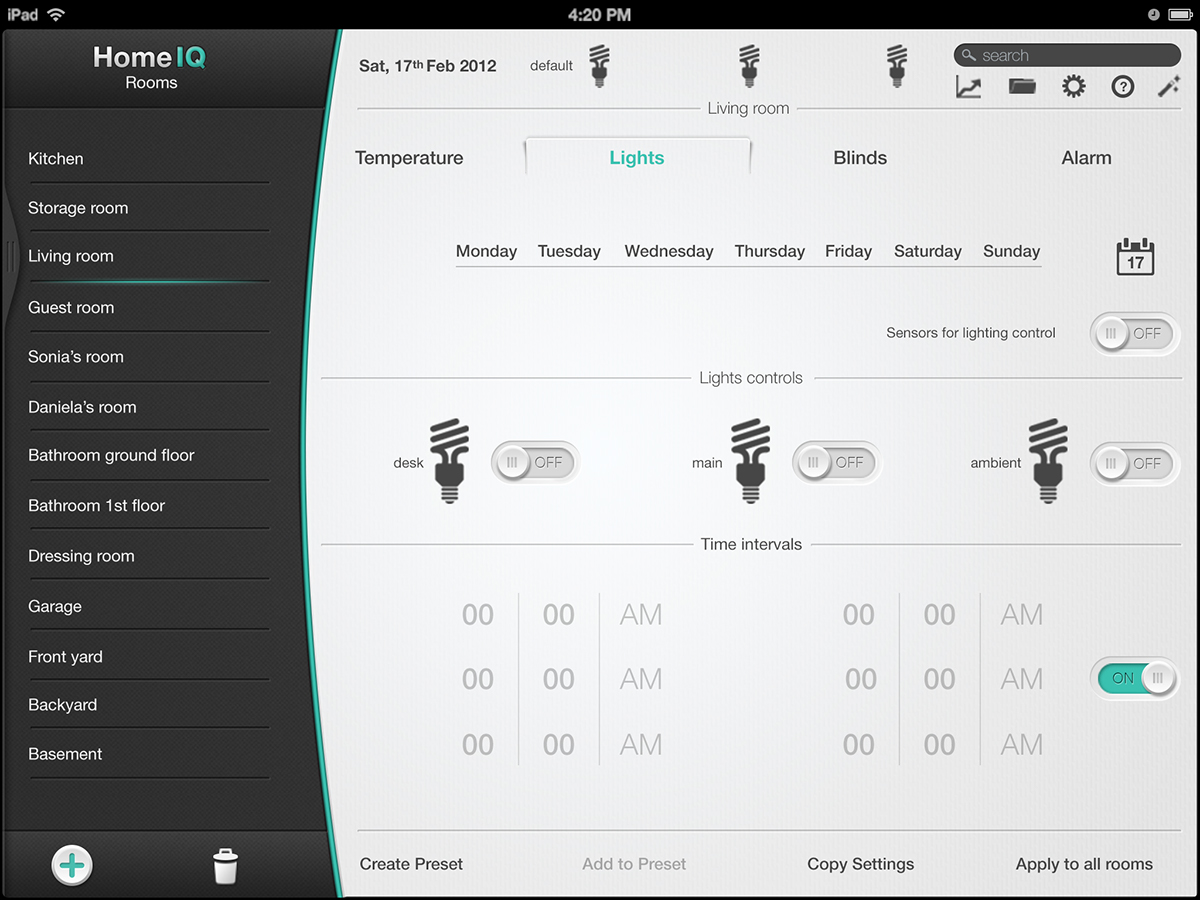
Make schedules using specific time intervals.
Blinds & Curtains
The "blinds & curtains" section keeps the same layout and functionality as the "lights" section, ensuring consistency.
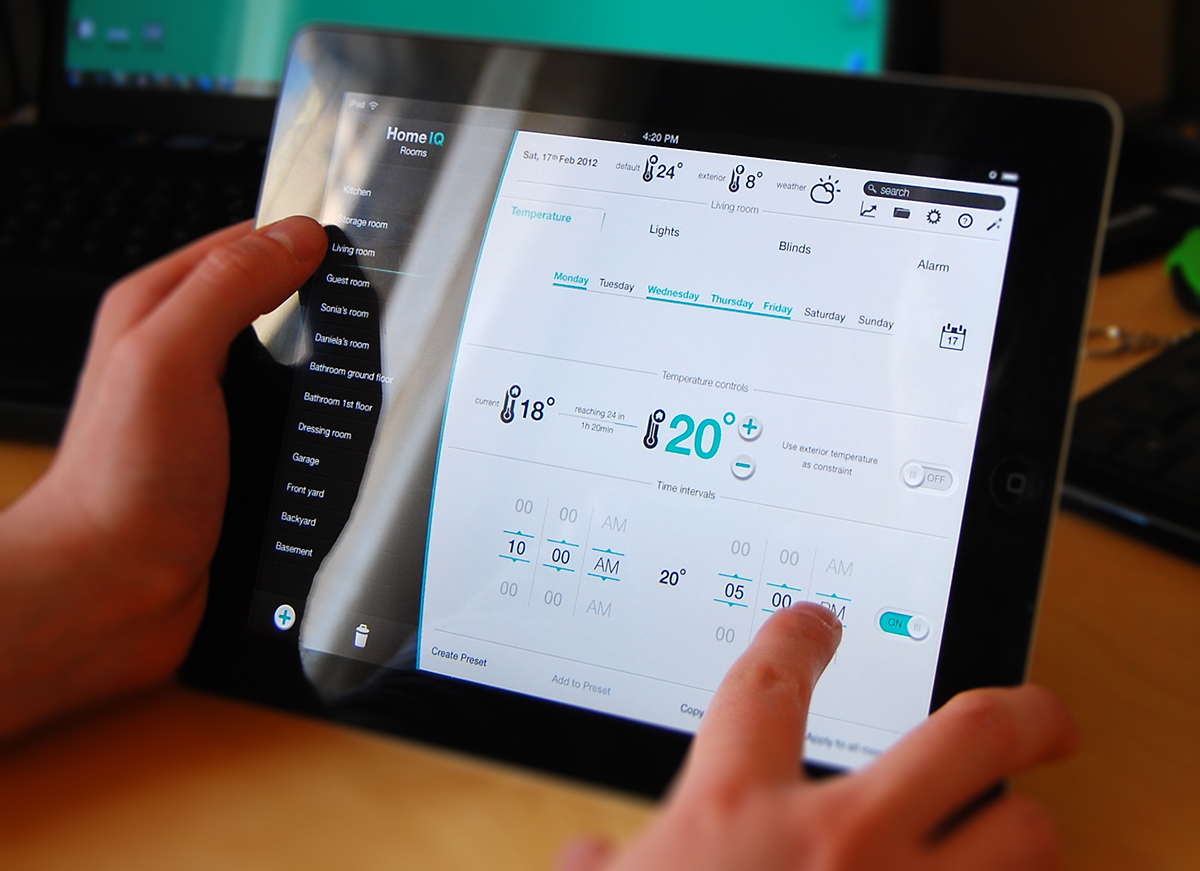
Proportions


